Printer menus can be fiddly things… temperamental touchscreens, confusing layouts, and what do all these buttons do??
Well, what if I told you there’s a better way… use your web browser to access your printer.
Access my Printer
Networked printers have a graphical user interface (GUI) built in. The GUI looks and feels very much like a web page. This gives access to lots of useful information and settings for your printer or MFD.
Here’s an example of a Konica Minolta GUI:
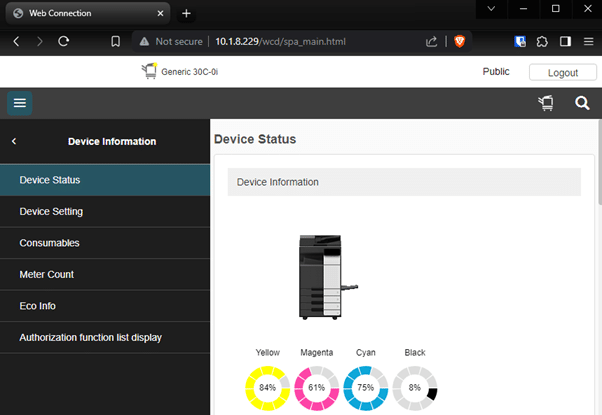
It’s all in the IP Address
Your networked printer will have been assigned an IP address either by your internet router or an IT administrator.
You’ll need to know the IP address of the printer to access the GUI.
There are a few ways of ways to find it:
- Get it via the printer screen – usually this can be found by in the menu under either ‘Network Information’, ‘Device Information’ or similar.
- From the printer driver on your PC – head to ‘Printers & Scanners’, find your printer then select ‘Printer Properties’ – the ‘Ports’ tab will show the IP address.
- Ask the IT administrator – last resort but if you have a solid reason and it takes a job off their list, they may give up the goods.
Now that you have the IP address, simply type it into the address bar of your web browser and hit enter:

That’s it! You’re in! (Hint – make a note of the IP address for future use)
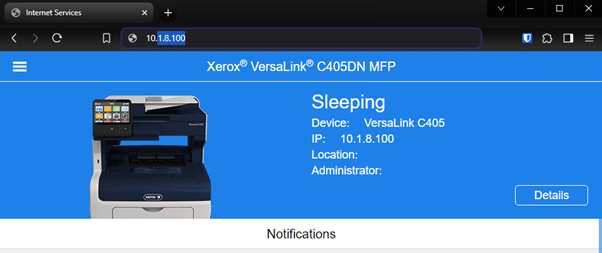
What tools do I get access to?
Most, if not all, settings that you could access from the printer control panel can be accessed via the GUI.
Here’s a list of some of the most useful settings:
- Check consumables – are you running out of toner? This might be a good time to make sure you have enough stock in the cupboard.
- Address Book – here you can add/edit/delete any scanning shortcuts and email addresses.
- Job History – Prove to the boss that you absolutely did scan those documents over!
Feeling like a Pro?
So, you want to make a few tweaks to the device setup? You’re going to have to get some clearance first.
The juicy bits tend to be hidden away in ‘Administrator Mode’ and you going to need the password.
A quick google search for the “default admin password” for your make/model should see you right. However, if you have a Managed Print Provider they may have changed the password. Give them a call, explain what you’re trying to achieve and I’m sure they’ll be happy to help.
To Wrap-up
The GUI is a great tool to monitor and control your fleet of printers and MFD’s right from the comfort of your desk. Getting the hang of it should make dealing with printers a breeze from now on!

